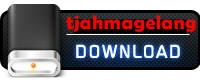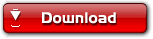Tampilkan postingan dengan label photoshop. Tampilkan semua postingan
Tampilkan postingan dengan label photoshop. Tampilkan semua postingan
10 Agustus 2010
3 Agustus 2010
Adobe CS5 Extended 127mb


Adobe Photoshop CS5 Extended 12.0.1 RePack by MarioLast (Eng/Ukr/Ru)
Adobe Photoshop CS5 - a program for processing raster graphics. Supports numerous graphic formats. Adobe Photoshop allows both to create new images and edit them. Photoshop used to create photo-realistic images to work with color scanned images, retouching, color correction, collaging, transformation of graphs, color separation, etc.

Adobe Photoshop has all the methods of work with the bitmaps, thus has the opportunity to work with layers and uses contours. The program is the undisputed leader among the professional graphic editors due to its widest possibilities, high efficiency and speed. Adobe Photoshop provides all the necessary tools for correcting, editing, preparing images for printing and high quality output.
Revolutionary tool Content-Aware Fill with developed intelligence allows you to instantly remove any object or part of the image, carrying fill spaces formed taking into account other parts of the image. He just picks up light, tone and noise, depending on the surrounding area, which allows to eliminate any traces of the deleted object. With the new Refine Edge tool, users can perform the selection, which was virtually unavailable earlier. Innovative technology with high accuracy determines and creates a mask for the most complex types of objects, such as hair or foliage of trees, while not capturing the background.
With the advent of Photoshop CS5 photographers have access to a function of the new generation to create images with high dynamic range (HDR). Combining pictures with different exposures in a single HDR image, Photoshop CS5 accurately retains the full range of key scenes. New technology allows the HDR Pro to eliminate spurious distortions and provides more precise control of the tone mapping. With features HDR rendering, users can simulate the impressive HDR images, using a single photograph.
Photoshop CS5 includes revolutionary tools to enhance the creative potential of users. Brand new drawing tools include a tool Mixer Brush, who mixes an infinite number of colors on one brush tool Bristle Tips, creating the effect of this smear brush. With Puppet Warp tool users can change the position or view of any element in the image, for example, to straighten the bent arm on the photos or adjust an image of the landscape to create a new spatial perspective.
Among the most interesting innovations are the following:
"Technology Truer Edge in Photoshop CS5 Extended, improves the definition of boundaries of objects in the photographs.
"Tools Content-Aware Fill to remove from the image of an object and automatically fill the space with the relevant content.
"Advanced tools for working with HDR-images, which include tool HDR Pro, which improved removal of artifacts and customizable images. Using the HDR-toning, you can mimic the appearance of HDR-images for the usual picture.
"Tools Mixer Brush, blending the colors in one brush
"Puppet Warp Tool for the strain of any element of the image. It can be used, for example, to change the landscape, to create a different perspective, or to straighten a bent arm.
"The ability to save 16-bit image format JPEG.
"Customized mini-bar Adobe Mini Bridge for fast file manager that is available directly from the application.
System requirements:
Microsoft ® Windows ® XP with Service Pack 3; Windows Vista ® Home Premium, Business, Ultimate or Enterprise with Service Pack 1 (Service Pack 2 is recommended) or Windows 7
- Intel ® Pentium ® 4 or AMD Athlon ® 64
- Screen resolution of 1024x768 (recommended 1280x800), video card with support for OpenGL 2.0, hardware acceleration and 16-bit color, 256 MB VRAM
- 1 GB of RAM
RePack from MarioLast (28.07.2010) 32 bit Adobe Photoshop CS5 Extended 12.0.1
- There are three languages (Eng / Ukr / Rus - in the beginning of the installation offers a choice of interface language installation, which will choose a default and will stand in Photoshop).
- Adds entries in the hosts, when uninstalling progi optionally delete records
- Updated Camera Raw to version 6.1
-Displayed correctly Extensions
-Takes into account some suggestions.
-Silent installation is possible with keys / silent or / verysilent
-Problem with updates, now rolled normally.
On file:
The medicine: not required (the installer is already treated)
Released: 2010
Language Interface: Eng/Ukr/Rus
Size: 127.22 MB
Operating system: Windows ® 2000/XP/Vista/7


ATAU


24 Juli 2010
Download Photoshop Cs4 Portable
20 Juli 2010
Membuat Sketchy Image ( Photoshop)
Pernah liat gambar Sketch pake pensil yg keren? seperti ini:

Pasti kepikiran wah yg buat na pasti jago gambar d, iya ga?
sebenernya kaga juga kok..
saia bisa buat pake Adobe lohh...
ok kita mulai.
1. It's a SOny
2.Open image yg mau kamu gunakan untuk effect guratan pensil ( sketchy image ).
Pilih seluru image ( ctrl + A ), kemudian Copy Image na ( ctrl + C ) kemudian tutup image na ( LOH? )

3. Buka window baru ( Ctrl + N ). Pilih "WHITE" ( putih ) sebagai background. kemudia klik Ok.

4.di window baru ( page baru / apalah namana, ngerti kan ), Paste 2 xli ( ctrl + V 2xli ) jadi kita punya 2 layer dari image tadi.
5.Pastikan Layers window anda terbuka. jika tidak klik window dan klik layers.
Dengan Layers 2 sebagai layer yg dipilih, kamu dapet melihat dibawah kata "layers" ada sebuah kotak drag yg bertulisan "normal".

6.Dari kotak tersebut Pilih " Colour dodge " ( klik kotak yg ada tulisan "normal" trus cari " colour dodge "
7.Setelah itu, Desaturate image ( Ctrl + shift + u ).

8.Kemudian Invert Colors ( ctrl + i ).

9.Sekarang pilih layers 1 sebagai layers yg akan kita gunakan, kemudia Desaturate image ( pencet Ctrl + shift + U ). Dan kemudian kamu akan melihat Gambar / image kamu hilang? ( wew kemana ne ? ),becauze it's a Sony , ;lol: tenang az emang disitu letak kesenangan nya ( liat contoh gambar punya g juga ilang kok ).

10.Sekarang pilih Layers ke 2 sebagai layer kerja kamu dan klik Filter --> Blur -- > Gaussian Blur. Pilih jumblah radius yg loe mau ( Pastikan tidak melebih 9 dan kurang dari 1, My recommendation tapi terserah anda kalo saia menggunakan 1.1 )
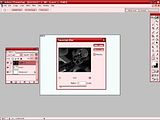
11. Klik Ok dan Selesaiiii, sebuah guratan gambar dengan pensil ( sketchy image ) mudah ga?
lo bisa gunakan dengan gambar mana pun. untuk radius blur na coba" az sendiri yg cocok dengan gambar yg lo gunakan.

12. kalo yg ini saia pake charcoal medium dengan radius 20

COba" dan variasi kan sendiri saja sesuai dengan selera anda.
IDWS


Pasti kepikiran wah yg buat na pasti jago gambar d, iya ga?
sebenernya kaga juga kok..
saia bisa buat pake Adobe lohh...
ok kita mulai.
1. It's a SOny
2.Open image yg mau kamu gunakan untuk effect guratan pensil ( sketchy image ).
Pilih seluru image ( ctrl + A ), kemudian Copy Image na ( ctrl + C ) kemudian tutup image na ( LOH? )

3. Buka window baru ( Ctrl + N ). Pilih "WHITE" ( putih ) sebagai background. kemudia klik Ok.

4.di window baru ( page baru / apalah namana, ngerti kan ), Paste 2 xli ( ctrl + V 2xli ) jadi kita punya 2 layer dari image tadi.
5.Pastikan Layers window anda terbuka. jika tidak klik window dan klik layers.
Dengan Layers 2 sebagai layer yg dipilih, kamu dapet melihat dibawah kata "layers" ada sebuah kotak drag yg bertulisan "normal".

6.Dari kotak tersebut Pilih " Colour dodge " ( klik kotak yg ada tulisan "normal" trus cari " colour dodge "
7.Setelah itu, Desaturate image ( Ctrl + shift + u ).

8.Kemudian Invert Colors ( ctrl + i ).

9.Sekarang pilih layers 1 sebagai layers yg akan kita gunakan, kemudia Desaturate image ( pencet Ctrl + shift + U ). Dan kemudian kamu akan melihat Gambar / image kamu hilang? ( wew kemana ne ? ),becauze it's a Sony , ;lol: tenang az emang disitu letak kesenangan nya ( liat contoh gambar punya g juga ilang kok ).

10.Sekarang pilih Layers ke 2 sebagai layer kerja kamu dan klik Filter --> Blur -- > Gaussian Blur. Pilih jumblah radius yg loe mau ( Pastikan tidak melebih 9 dan kurang dari 1, My recommendation tapi terserah anda kalo saia menggunakan 1.1 )
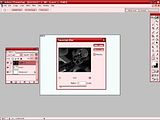
11. Klik Ok dan Selesaiiii, sebuah guratan gambar dengan pensil ( sketchy image ) mudah ga?
lo bisa gunakan dengan gambar mana pun. untuk radius blur na coba" az sendiri yg cocok dengan gambar yg lo gunakan.

12. kalo yg ini saia pake charcoal medium dengan radius 20

COba" dan variasi kan sendiri saja sesuai dengan selera anda.
IDWS